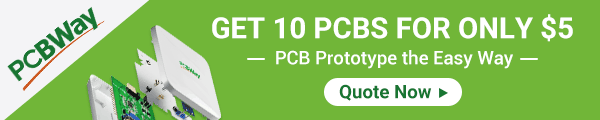Back to Step by Step Course by Robojax
Lesson 107: Control Stepper motor 28BYJ-48 with ULN2003 for Arduino, 7 Projects
Lesson 107: Control Stepper motor 28BYJ-48 with ULN2003 for Arduino, 7 Projects
Please select other codes for this lecture from the links below.
- Lesson 107-1: Start and stop the 28BYJ-48 Stepper motor with direction set in code
- Lesson 107-2: Controlling 28BYJ-48 Stepper motor via Serial Monitor
- Lesson 107-3: Controlling 28BYJ-48 Stepper motor using 3 pubh buttons, CW, CCW and Stop STPB-1
- Lesson 107-4: Controlling 28BYJ-48 Stepper motor using 2pubh buttons, CW, CCW keep pressed STPB-2
- Lesson 107-5: Send 28BYJ-48 motor for One revolution in CW or CCW direction STPB-3
- Lesson 107-6: Controlling 28BYJ-48 Stepper motor using 3 push buttons, with angle and speed STPB-4
- Lesson 107-7: Send 28BYJ-48 Stepper motor to any angle with defined push buttons STPB-5
- Lesson 107-8: Control Speed of 28BYJ-48 Stpper motor using potentiometer
Part 10: Stepper Motors
In this lesson we learn how to use mini stepper motor 28BYJ-48 for our project. I am presenting with 8 projects so you can use it in almost any applicaiton. In the video, I have explained the code, shown full wiring diagram and how connect the wires, push buttons and bread board.
Projects
- Project 1: Running motor
- Project 2: Controlling stepper motor from Serial Monitor
- Project 3: Controlling stepper motor using push button STPB-1
- Project 4: Controlling using push button STPB-2 keep pressing
- Project 5: One Revolution using push button STPB-3
- Project 6: Push button Any Angle and speed STPB-4< (this project)
- Project 7: ush multiple buttons to any angles STPB-5 angle, speed and direction
- Project 8: Controlling stepper motor using potentiometer
In Project 6 STPB-4 we control stepper motor using three push buttons. One push button for CW (fixed angle and speed) and other for CCW (fixed angle and speed) and one for stopping it. The angles are set int code . See video for details and demonstration.
Timing of chapters in the video
00:00 Start02:03 Introduction to stepper motor
07:40 How motor is controlled
13:08 Wiring explained
15:43 Project 1 code
20:12 Project 1 demonstration
22:23 Project 2: Controlling motor via Serial Monitor
32:03 Project 2 Demonstration
43:13 Project 3: Controlling using push button STPB-1
35:48 Project 3: Wiring explained
37:45 Project 3: Code explained
39:59 Project 3: Demonstration
41:07 Project 4: Controlling using push button STPB-2 keep pressing
42:29 Project 4: Wiring
45:31 Project 4: Code
49:38 Project 4: Demonstration
51:20 Project 5: One Revolution using push button STPB-3
52:15 Project 5: Wiring
55:40 Project 5: Code
1:03:30 Project 5: Demonstration
1:05:48 Project 6: Push button Any Angle and speed STPB-4
1:07:43 Project 6: Wiring
1:11:04 Project 6: Code
1:17:34 Project 6: Demonstration
1:20:18 Project 7: Push multiple buttons to any angles STPB-5 angle, speed and direction
1:21:40 Project 7: Wiring
1:25:35 Project 7: Code
1:32:43 Project 7: Demonstration
1:39:24 Project 8: Controlling Stepper Motor using potentiometer
1:40:58 Project 8: Wiring
1:44:04 Project 8: Code
1:53:19 Project 8: Demonstration
/*
* Lesson 107-6: Controlling stepper motor using 3 push buttons STPB-4.
STPB-4 we control stepper motor using three push buttons. One push button for CW (fixed angle and speed) and other for CCW (fixed angle and speed) and one for stopping it. The angles are set int code .
See video for details and demonstration.
In this lesson we learn how to use mini stepper motor 28BYJ-48 for our project. I am presenting with 8 projects
so you can use it in almost any applicaiton. In the video, I have explained the code, shown full wiring diagram and
how connect the wires, push buttons and bread board.
Project 2: we will push different keys on keyboard and control motor
Project 1: Running motor
Project 2: Controlling stepper motor from Serial Monitor
Project 3: Controlling stepper motor using push button STPB-1
Project 4: Controlling using push button STPB-2 keep pressing
Project 5: One Revolution using push button STPB-3
Project 6: Push button Any Angle and speed STPB-4 (this code)
Project 7: Using multiple buttons to any angles STPB-5 angle, speed and direction
Project 8: Controlling stepper motor using potentiometer
* Watch Video instrution for this code:https://youtu.be/TQ7R2bY-MWU
*
* This code is part of Arduino Step by Step Course which starts here: https://youtu.be/-6qSrDUA5a8
*
* for library of this code visit http://robojax.com/
*
If you found this tutorial helpful, please support me so I can continue creating
content like this. Make a donation using PayPal by credit card https://bit.ly/donate-robojax
* Written by Ahmad Shamshiri for Robojax Robojax.com
* on April 23, 2020 at in Ajax, Ontario, Canada
*
* * This code is "AS IS" without warranty or liability. Free to be used as long as you keep this note intact.*
* This code has been download from Robojax.com
This program is free software: you can redistribute it and/or modify
it under the terms of the GNU General Public License as published by
the Free Software Foundation, either version 3 of the License, or
(at your option) any later version.
This program is distributed in the hope that it will be useful,
but WITHOUT ANY WARRANTY; without even the implied warranty of
MERCHANTABILITY or FITNESS FOR A PARTICULAR PURPOSE. See the
GNU General Public License for more details.
You should have received a copy of the GNU General Public License
along with this program. If not, see <https://www.gnu.org/licenses/>.
*/
int Pin1 = 10;//IN1 is connected to 10
int Pin2 = 11;//IN2 is connected to 11
int Pin3 = 12;//IN3 is connected to 12
int Pin4 = 13;//IN4 is connected to 13
int switchSTOP =2;//define input pin for STOP push button
int switchCW =3;//define input pin for CW push button
int switchCCW =4;//define input pin for CCW push button
int speedFactor =1;//1=fastest, 2=slower or 3 more slower
long goToAngle = 360;
int correction_CW = 150;//watch video for details
int correction_CCW = 150;//watch video for details
const int CW =1;
const int CCW =2;
const int STOP =3;
int poleStep = 0;
long stepVale =0;
const int SPR=64*64;
int pole1[] ={0,0,0,0, 0,1,1,1, 0};//pole1, 8 step values
int pole2[] ={0,0,0,1, 1,1,0,0, 0};//pole2, 8 step values
int pole3[] ={0,1,1,1, 0,0,0,0, 0};//pole3, 8 step values
int pole4[] ={1,1,0,0, 0,0,0,1, 0};//pole4, 8 step values
int count=0;
int dirStatus = STOP;// stores direction status 3= stop (do not change)
void setup()
{
//Robojax.com Stepper Push button Any Angle STPB-4
Serial.begin(9600);
Serial.begin("Robojax Video for Stepper Motor STPB-2");
pinMode(Pin1, OUTPUT);//define pin for ULN2003 in1
pinMode(Pin2, OUTPUT);//define pin for ULN2003 in2
pinMode(Pin3, OUTPUT);//define pin for ULN2003 in3
pinMode(Pin4, OUTPUT);//define pin for ULN2003 in4
pinMode(switchSTOP,INPUT_PULLUP);
pinMode(switchCW,INPUT_PULLUP);
pinMode(switchCCW,INPUT_PULLUP);
}
void loop()
{
stepVale = (SPR * goToAngle)/360 ;
//Robojax.com Stepper Push button Any Angle STPB-4
if(digitalRead(switchCCW) == LOW)
{
dirStatus =CCW;
count =0;
}else if(digitalRead(switchCW) == LOW)
{
dirStatus = CW;
count =0;
}
if(digitalRead(switchSTOP) == LOW)
{
dirStatus = STOP;
delay(200);
}
if(dirStatus ==CCW){
poleStep++;
count++;
if(count+correction_CCW <= stepVale)
{
driveStepper(poleStep);
}else{
driveStepper(8);
}
//full explannation at Arduino Course on Udemy.com see link above
}else if(dirStatus ==CW){
poleStep--;
count++;
if(count+correction_CW <=stepVale)
{
driveStepper(poleStep);
}else{
driveStepper(8);
}
}else{
driveStepper(8);
}
if(poleStep>7){
poleStep=0;
}
if(poleStep<0){
poleStep=7;
}
delay(speedFactor);
//Robojax.com Stepper Push button Any Angle STPB-4
}// loop
/*
* @brief moves motor to specific angle
* @param "angle" is integer representing the angle
* @return does not return anything
*
* www.Robojax.com code Ap1il 19 2020 at 01:22 in Ajax, Ontario, Canada
*/
void driveStepper(int c)
{
//Robojax.com Stepper Push button Any Angle STPB-4
digitalWrite(Pin1, pole1[c]);
digitalWrite(Pin2, pole2[c]);
digitalWrite(Pin3, pole3[c]);
digitalWrite(Pin4, pole4[c]);
if(c ==8)
{
digitalWrite(switchCW, HIGH);
digitalWrite(switchCCW, HIGH);
}
}//driveStepper ends here
The least I expect from you is to give the video a thumbs up and subscribe to my channel. I appreciate it. I have spent hundreds of hours making these lectures and writing code. You don't lose anything by subscribing to my channel. Your subscription is a stamp of approval for my videos, helping more people find them and, in turn, helping me. Thank you!
If you found this tutorial helpful, please support me so I can continue creating content like this. support me via PayPal 
**** AFFILIATE PROGRAM **** We are a participant in the Amazon Services LLC Associates Program, an affiliate advertising program designed to provide a means for us to earn fees by linking to Amazon.com and affiliated sites.