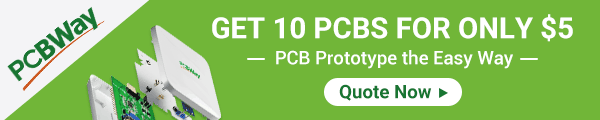Back to Step by Step Course by Robojax
Lesson 96: Barometric Pressure, Temperature, Approximate Altitude Sensor BMP390 with LCD
Lesson 96: Barometric Pressure, Temperature, Approximate Altitude Sensor BMP390 with LCD
Please select other codes for this lecture from the links below.
- Lesson 96-1: Barometric Pressure, Temperature, Approximate Altitude Sensor BMP390 with Arduino Basic code
- Lesson 96-2: Barometric Pressure, Temperature, Approximate Altitude Sensor BMP390 with Arduino on LCD1602
- Lesson 96-3: Barometric Pressure, Temperature, Approximate Altitude Sensor BMP390 with Arduino on LCD2004
- Lesson 96-4: Barometric Pressure, Temperature, Approximate Altitude Sensor BMP390 with Arduino using it as Thermostat
Part 6: Temperatures Sensors
In this lesson BMP390 is explained, wiring shown for I2C and SPI. Then shown to display barometric pressure, temperature and approximate altitude on the serial monitor, on LCD1602, on LCD2004. Full wiring diagram and wiring shown. Library installation shown and approximate altitude is measurged on first floor and compared it with altitude on 25th floor. Code is fully explained and demonstrated using Arduino UNO and Arduino MEGA.
This code is for LCD2004 with I2C which has only 4 wires.
- 01:19 Introduction
- 03:42 Datasheet viewed
- 05:42 Wiring Explained
- 10:26 Code and library Explained
- 16:51 LCD library and code
- 25:26 SPI code settings
- 26:17 Demo: Basic
- 28:03 Demo: LCD1602
- 29:41 Demo: LCD2004
- 30:02 Demo: Thermostat
- 32:07 Demo: Altitude on ground and 25th floor
Affiliated with Amazon USA

Affiliated with AliExpress

/*
* Lesson 96: Using Precision BMP390 Barometric Pressure and Temperatrure Sensor
* with Arduino with LCD2004
* Wath video instruction on YouTube: https://youtu.be/XevQYG_A5xA
*
* Code updated by Ahmad Shamshiri for Robojax.com
* on Jan 13, 2022 at 17:10 in Ajax, Ontario, Canada
This video is part of Arduino Step by Step Course which starts here: https://youtu.be/-6qSrDUA5a8
If you found this tutorial helpful, please support me so I can continue creating contents like this
and make donation using PayPal http://robojax.com/L/?id=64
This is a library for the BMP390 temperature & pressure sensor
Designed specifically to work with the Adafruit BMP388 Breakout
----> http://www.adafruit.com/products/3966
These sensors use I2C or SPI to communicate, 2 or 4 pins are required
to interface.
Adafruit invests time and resources providing this open source code,
please support Adafruit and open-source hardware by purchasing products
from Adafruit!
Written by Limor Fried & Kevin Townsend for Adafruit Industries.
BSD license, all text above must be included in any redistribution
**************************************************************************
*/
#include <Wire.h>
#include <Adafruit_Sensor.h>
#include "Adafruit_BMP3XX.h"
#define SEALEVELPRESSURE_HPA (1013.25)
Adafruit_BMP3XX bmp;
int bmpVCCPin = 12;
boolean fahrenheit = true;//for Celsius set it to "false"
#include <LiquidCrystal_I2C.h>
// Set the LCD address to 0x27 or 0x3F for a 20 chars and 4 line display
LiquidCrystal_I2C lcd(0x27, 20, 4);
void setup() {
pinMode(bmpVCCPin, OUTPUT);// set pin as output
digitalWrite(bmpVCCPin,HIGH);// always keep it high (5V) for BMB390 module
Serial.begin(9600);
while (!Serial);
Serial.println("Adafruit BMP388 / BMP390 test");
if (!bmp.begin_I2C()) { // hardware I2C mode, can pass in address & alt Wire
Serial.println("Could not find a valid BMP3 sensor, check wiring!");
while (1);
}
// Set up oversampling and filter initialization
bmp.setTemperatureOversampling(BMP3_OVERSAMPLING_8X);
bmp.setPressureOversampling(BMP3_OVERSAMPLING_4X);
bmp.setIIRFilterCoeff(BMP3_IIR_FILTER_COEFF_3);
bmp.setOutputDataRate(BMP3_ODR_50_HZ);
// initialize the LCD,
lcd.begin();
// Turn on the blacklight and print a message.
lcd.backlight();
lcd.print("Robojax Video");
lcd.setCursor (0,1); // go to start of 2nd line
lcd.print("BMP390 Test LCD2004");
lcd.setCursor (0,2); // go to start of 3nd line
lcd.print("www.Robojax.com");
delay(4000);
}
void loop() {
if (! bmp.performReading()) {
Serial.println("Failed to perform reading :(");
return;
}
// Robojax.com BME390 Code
lcd.clear();// clear previous values from screen
lcdDisplay(
// to print Celsius:
0, // character 0
0, // line 0
"Celsius: ",
// to print Celsius value
12, // character undefined
0, // line 0
getBMP('C'),
'C'
);
lcdDisplay(
// to print fahrenheit:
0, // character 0
1, // line 2
"Fahrenheit: ",
// to print Fahrenheit value
12, // character 9
1, // line 2
getBMP('F'),
'F'
);
lcdDisplay(
// to print pressure text
0, // character 0
2, // line 3
"Pressure:",
// to print pressure value
99, // character undefined
2, // line 3
getBMP('P'),
'p'
);
lcdDisplay(
// to print altitude text
0, // character 0
3, // line 4
"Aprx. Alt.:",
// to print Altitude value
12, // character undefined
3, // line 4
getBMP('A'),
'm'
);
delay(4000);
// Robojax.com BMP390 Code
//take action, do something when temperature is greator than 38.0 C
if(bmp.temperature >38.0)
{
digitalWrite(10, HIGH);
}else{
digitalWrite(10, LOW);
}
delay(2000);
printRobojax(false);//set to true, or false
}//loop ends here
/*
* @brief returns temperature or relative humidity
* @param "type" is character
* C = Celsius
* K = Keliven
* F = Fahrenheit
* H = Humidity
* P = Pressure
* A = Altitude
* @return returns one of the values above
* Usage: to get Fahrenheit type: getBMP('F')
* to print it on serial monitor Serial.println(getBMP('F'));
* Written by Ahmad Shamshiri on July 13, 2019. Update 13 Jan 2022
* at 20:56
* in Ajax, Ontario, Canada
* www.Robojax.com
*/
float getBMP(char type)
{
// Robojax.com BMP390 Code
float value;
float temp = bmp.temperature;
if(type =='F')
{
value = temp *9/5 + 32;//convert to Fahrenheit
}else if(type =='K')
{
value = temp + 273.15;//convert to Kelvin
}else if(type =='P')
{
value = bmp.pressure / 100.0F; // read pressure
}else if(type =='A')
{
value = bmp.readAltitude(SEALEVELPRESSURE_HPA);// read altitude
}else{
value = bmp.temperature;// read temperature
}
return value;
// Robojax.com BME390 Code
}//getBME
/*
* lcdDisplay(int tc, int tr, String title, int vc, int vr, float value)
* displays value and title on LCD1602
* How to use:
* If you wan to diaplay: "Temp.: 340.45K" starting from first character
* on second row.
* use:
* lcdDisplay(0, 1, "Temp.: ", 340.45,'K')
*
* 'C' is degree symbol for C and F
* tc is character number (0)
* tr is row in the lcd (1)
* title is the text (Voltage:)
* vc value for character
* vr value for row or line
* value is the value (13.56)
*/
void lcdDisplay(int tc, int tr, String title, int vc, int vr, float value,char symbol)
{
// Robojax.com LCD1602 for BMP390 Demo
lcd.setCursor (tc,tr); //
lcd.print(title);
if(vc !=99)
{
lcd.setCursor (vc,vr); //
}
lcd.print(value);
if(symbol == 'C')
{
lcd.print((char)223);
lcd.print('C');
}else if(symbol == 'F')
{
lcd.print((char)223);
lcd.print('F');
}else if(symbol =='k')
{
lcd.print("K");
}else if(symbol =='p')
{
lcd.print("hPa");
}else if(symbol =='m')
{
lcd.print("m");
}
}
// Robojax.com LCD1602 for BMP390 Demo
/*
*
* this fuction if called will print Robojax stuff
* */
void printRobojax( boolean doPrint)
{
if (doPrint){
lcd.clear();// clear previous values from screen
lcd.setCursor (0,0); //set to line char 1, line 1
lcd.print("Robojax Tutorial");
lcd.setCursor (0,1); //set to line char 1, line 2
lcd.print("BME390 Demonstration");
lcd.setCursor (0,0); //set to line char 1, line 1
lcd.print("Robojax Tutorial");
lcd.setCursor (0,2); //set to line char 1, line 3
lcd.print("Dispaly on LCD2004");
lcd.setCursor (0,3); //set to line char 1, line 4
lcd.print("www.ROBOJAX.com");
delay(4000);
}
}
The least I expect from you is to give the video a thumbs up and subscribe to my channel. I appreciate it. I have spent hundreds of hours making these lectures and writing code. You don't lose anything by subscribing to my channel. Your subscription is a stamp of approval for my videos, helping more people find them and, in turn, helping me. Thank you!
If you found this tutorial helpful, please support me so I can continue creating content like this. support me via PayPal 
**** AFFILIATE PROGRAM **** We are a participant in the Amazon Services LLC Associates Program, an affiliate advertising program designed to provide a means for us to earn fees by linking to Amazon.com and affiliated sites.