How to Use an Arduino as a TV Remote Controller
This guide demonstrates how to transform an Arduino into a universal remote control for your TV, Blu-ray player, or other infrared-controlled devices. You'll learn to decode signals from any remote, then transmit those codes using an Arduino and an infrared LED. This opens up a world of automation possibilities, from simple on/off control to complex sequences involving multiple devices.
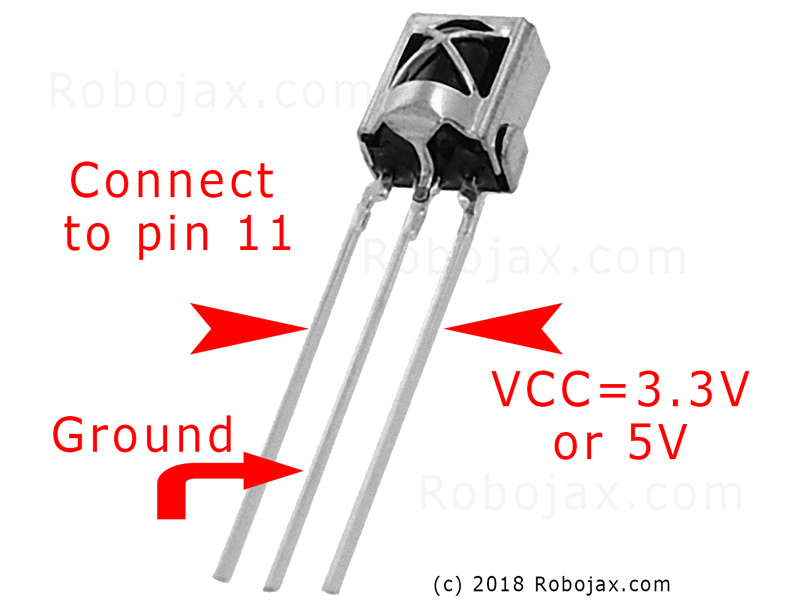

Here are some project ideas to get you started:
- Create a scheduled TV on/off system.
- Integrate your TV control into a smart home setup.
- Build a custom remote with unique functions.
- Control your entertainment system with voice commands via an Arduino-based voice assistant.
Hardware/Components
- Arduino Uno (or compatible board)
- Infrared (IR) receiver module (e.g., TSOP1738, VS1838B)
- Infrared (IR) LED (e.g., 940nm wavelength)
- Resistor (270-330 ohm for the IR LED)
- Jumper wires
- Breadboard (optional)
Wiring Guide

Connect the IR receiver module as follows (in video at 02:45):
- VCC to Arduino 5V
- GND to Arduino GND
- Signal pin to Arduino pin 11 (can be changed in code)
Connect the IR LED as follows (in video at 02:07):
- One LED pin to Arduino pin 3 (through a 270-330 ohm resistor)
- Other LED pin to Arduino GND
The resistor limits current to the IR LED, protecting it from damage (in video at 03:37).
Code Explanation
First, install the IRremote library (in video at 04:16). This library handles the intricacies of sending and receiving infrared signals. You can find it in the Arduino Library Manager.
The provided code snippets are for reference. The IRremote library includes example code for receiving and sending IR signals. The examples can be found in the Arduino IDE: File > Examples > IRremote.
Receiving Code
This code snippet sets up the receiver on pin 11 (in video at 04:50). Modify the RECV_PIN if you're using a different pin.
#include
int RECV_PIN = 11;
IRrecv irrecv(RECV_PIN);
decode_results results;
Sending Code
This code sends the captured raw IR code. The raw array stores the signal timings, and 38 represents the frequency (in kHz). You'll need to replace the example data with the code captured from your remote (in video at 05:26).
irsend.sendRaw(raw, sizeof(raw) / sizeof(raw[0]), 38);
The sizeof(raw) / sizeof(raw[0]) calculates the number of elements in the raw array (in video at 06:18).
Live Project/Demonstration
The video demonstrates capturing the power button code from a Samsung TV remote and then using the Arduino to turn the TV on and off (in video at 08:29). The process involves capturing the code using the receive sketch, then pasting that code into the send sketch. The demonstration shows how the Arduino successfully mimics the original remote.
Chapters
- [00:00] Introduction and Project Overview
- [00:41] Understanding Infrared Remote Control
- [02:07] Hardware Components and Wiring
- [04:16] Installing the IRremote Library
- [05:26] Sending IR Signals with Arduino
- [06:46] Testing the IR Transmission
- [08:29] Live Demonstration with a Samsung TV
- [09:27] Expanding the Project and Further Ideas
Things you might need
-
Amazon
-
eBay
Resources & references
-
External
Files📁
No files available.





















