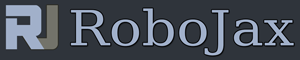Lesson 87: Contrlling Servo Motor using a push button Swtich
Part 8: Using Servo Motors with Arduino
In this lesson we learn how to contorl as servo motor using a push button switch. when a push button is pressed, the servo start moving to the right or left until reachers 180 and then returnes to 0 degree. Code is fully explained and demonstrated. this code is for single sensor.
- 00:00 Introduction
- 00:37 Wiring Explained
- 01:57 Code Explained
- 05:01 Demonstration
/*
* Lesson 87: Contrlling Servo Motor using a push button Swtich
* Full video details: https://youtu.be/qJebLpzLE24
* This Arduino sktech to control with a push button
* Controlling a servo with Push button with Arduino
when a push button is pressed, the servo start moving to the right or left until
reachers 180 and then returnes to 0 degree.
* Written by Ahmad Shamshiri for Robojax.com
* on Jan 16, 2019 at 10:06 in Ajax, Ontario, Canada
*
* This code is part of Arduino Step by Step Course which starts here: https://youtu.be/-6qSrDUA5a8
*
* for library of this code visit http://robojax.com/
*
If you found this tutorial helpful, please support me so I can continue creating
content like this. Make a donation using PayPal by credit card https://bit.ly/donate-robojax
* This code is "AS IS" without warranty or liability. Free to be used as long as you keep this note intact.*
* This code has been download from Robojax.com
This program is free software: you can redistribute it and/or modify
it under the terms of the GNU General Public License as published by
the Free Software Foundation, either version 3 of the License, or
(at your option) any later version.
This program is distributed in the hope that it will be useful,
but WITHOUT ANY WARRANTY; without even the implied warranty of
MERCHANTABILITY or FITNESS FOR A PARTICULAR PURPOSE. See the
GNU General Public License for more details.
You should have received a copy of the GNU General Public License
along with this program. If not, see <https://www.gnu.org/licenses/>.
*/
#include <Servo.h>
Servo myservo; // create servo object to control a servo
int servoPin = 9;// this pin must be of those with PWM ~
int pushButtonPin =2;// the pin where push button is connected
int angle =25; // initial angle for servo
int angleStep =5;
void setup() {
// Servo button demo by Robojax.com
Serial.begin(9600); // setup serial
myservo.attach(servoPin); // attaches the servo on pin 9 to the servo object
pinMode(pushButtonPin,INPUT_PULLUP);
Serial.println("Robojax Servo Button ");
//Full video details: https://youtu.be/qJebLpzLE24
}
void loop() {
while(digitalRead(pushButtonPin) == LOW){
// change the angle for next time through the loop:
angle = angle + angleStep;
// reverse the direction of the moving at the ends of the angle:
if (angle <= 0 || angle >= 180) {
angleStep = -angleStep;
}
myservo.write(angle); // move the servo to desired angle
Serial.print("Moved to: ");
Serial.print(angle); // print the angle
Serial.println(" degree");
delay(100); // waits for the servo to get there
}// while
//Full video details: https://youtu.be/qJebLpzLE24
}