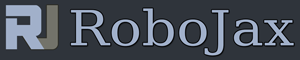Lesson 43: Using LM35 Temperature Sensor LCD with Arduino
Part 4: Temperature Sensors
In this lesson we learn how to use LM35 three pin sensor to measure temperature and display it on the LCD1602 or LCD2004. There is separate code to display the temperature on the serial monitor.
/*
* Robojax Arduino Step By Step Course
* Part 4: Temperature Sensors
* Lesson 43: Introduction to LM35
* This Arduin sketch is to use LM35 to measure temperature
* prints the temperature as C, F or K on the LCD1602 or LCD2004 with I2C module (4 wires)
Please watch video instruction here https://youtu.be/vHS6gGLFBh8
This code is available at http://robojax.com/course1/?vid=lecture37
with over 100 lectures Free On YouTube Watch it here http://robojax.com/L/?id=338
Get the code for the course: http://robojax.com/L/?id=339
* Written by Ahmad Shamshiri on May 12, 2020 at 19:53 in Ajax, Ontario, Canada
* in Ajax, Ontario, Canada. www.robojax.com
*
or make donation using PayPal http://robojax.com/L/?id=64
* * This code is "AS IS" without warranty or liability. Free to be used as long as you keep this note intact.*
* This code has been download from Robojax.com
This program is free software: you can redistribute it and/or modify
it under the terms of the GNU General Public License as published by
the Free Software Foundation, either version 3 of the License, or
(at your option) any later version.
This program is distributed in the hope that it will be useful,
but WITHOUT ANY WARRANTY; without even the implied warranty of
MERCHANTABILITY or FITNESS FOR A PARTICULAR PURPOSE. See the
GNU General Public License for more details.
You should have received a copy of the GNU General Public License
along with this program. If not, see <https://www.gnu.org/licenses/>.
*/
const int inPin =A0;//can change
const int VCC2 =2;
const int iteration = 1000; //can change (see video)
const float LM35_FACTOR =0.01;// do not change
// start of settings for LCD1602 with I2C
#include <LiquidCrystal_I2C.h>
// Set the LCD address to 0x27 for a 16 chars and 2 line display
LiquidCrystal_I2C lcd(0x26, 16, 2);
// end of settings for LCD1602 with I2C
// the setup routine runs once when you press reset:
void setup() {
//Robojax Step by Step Course http://robojax.com/L/?id=338
// initialize serial communication at 9600 bits per second:
Serial.begin(9600);
Serial.println("Robojax LM35 with LCD for Arduino");
pinMode(VCC2,OUTPUT);
digitalWrite(VCC2, HIGH);
lcd.begin();
lcd.backlight();
lcd.print("Robojax LM35");
lcd.setCursor(0,1);
lcd.print("Temp: ");
}
// the loop routine runs over and over again forever:
void loop() {
//Robojax Step by Step Course http://robojax.com/L/?id=338
//robojax.com LM35 with LCD Code for Arduino
lcdDisplay(getTemperature('C'),'C');
delay(2000);
lcdDisplay(getTemperature('F'),'F');
delay(2000);
lcdDisplay(getTemperature('K'),'K');
delay(2000);
if(getTemperature('C') >87)
{
// do somethig here (watch video)
}
// printTemperature('C');
// Serial.println();
// printTemperature('F');
// Serial.println();
// printTemperature('K');
// Serial.println();
// Serial.println();
// Serial.print(" Temperature: ");
// printDegree();
// Serial.print(getTemperature('C'));
// Serial.println();
delay(100);
}
/*
* getTemperature()
* @brief gets the average temperature
* @param average temperature
* @param "type" is character
* C = Celsius
* K = Kelvin
* F = Fahrenheit
* @return returns one of the values above
* Written by Ahmad Shamshiri for robojax.com
* on May 08, 2020 at 02:36 in Ajax, Ontario, Canada
*/
float getTemperature(char type)
{
//Robojax Step by Step Course http://robojax.com/L/?id=338
float value;
float averageTemperature =0;
int sensorValue = analogRead(inPin);
float voltage = sensorValue * (5.0 / 1023.0);
float temperature = voltage / LM35_FACTOR;
for(int i=0; i< iteration; i++)
{
averageTemperature += temperature;
}
averageTemperature /=iteration;
if(type =='F')
{
value = averageTemperature *9/5 + 32;//convert to Fahrenheit
}else if(type =='K')
{
value = averageTemperature + 273.15;//convert to Kelvin
}else{
value = averageTemperature;// return Celsius
}
return value ;
}//getTemperature()
/*
* printTemperature()
* @brief prints temperature on serial monitor
* @param charact type
* @param "type" is character
* C = Celsius
* K = Keliven
* F = Fahrenheit
* @return none
* Written by Ahmad Shamshiri for robojax.com
* on May 08, 2020 at 02:45 in Ajax, Ontario, Canada
*/
void printTemperature(char type)
{
//Robojax Step by Step Course http://robojax.com/L/?id=338
float value;
float temp = getTemperature(type);
Serial.print(temp);
printDegree();
if(type =='F')
{
Serial.print("F");
}else if(type =='K')
{
Serial.print("K");
}else{
Serial.print("C");
}
}//printTemperature()
/*
* @brief prints degree symbol on serial monitor
* @param none
* @return returns nothing
* Written by Ahmad Shamshiri on July 13, 2019
* for Robojax Tutorial Robojax.com
*/
void printDegree()
{
//Robojax Step by Step Course http://robojax.com/L/?id=338
Serial.print("\xC2");
Serial.print("\xB0");
}
/*
* lcdDisplay(float value,char symbol)
* displays value and title on LCD1602
* How to use:
* lcdDisplay(35.3,'C');
*/
void lcdDisplay(float value,char symbol)
{
// Robojax.com LCD1602 for LM35 Demo
for(int i=7; i<16;i++)
{
lcd.setCursor(i,1);
lcd.write(254);
}
lcd.setCursor (7,1); //
lcd.print(value);
lcd.print((char)223);
if(symbol =='F')
{
lcd.print("F");
}else if(symbol =='K')
{
lcd.print("K");
}else{
lcd.print("C");
}
// Robojax.com LCD1602 for LM35 Demo
}