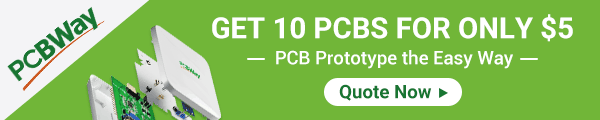Back to Step by Step Course by Robojax
Lesson 30: Using BMP280 Temperature Sensor with LCD1602 | Arduino Step by Step Course
Related or required files and link to this lesson
- BMP280 library (from Robojax.com) (zip)
- LCD Library from Robojax.com (zip)
- BMP280 library (from Gethub)
- BOSCH Website for BMP280(website)
Part 3: Temperature Sensors
In this lesson we learn how to use BMP280 to measure temperature and display it on LCD1602 as Celsius, fahrenheit and Kelvin. There is separate code for LCD2004
/*
/*
* Robojax Arduino Step By Step Course
* Lesson 30, Using BMEP280 with LCD1602 display
*
Please watch video instruction here https://youtu.be/4IqMqveK38U
This code is available at http://robojax.com/course1/?vid=lecture11
with over 100 lectures Free On YouTube Watch it here http://robojax.com/L/?id=338
Get the code for the course: http://robojax.com/L/?id=339
* You can get this code from Robojax.com
*
* Original Libary source: https://github.com/ozhantr/DigitLedDisplay
If you found this tutorial helpful, please support me so I can continue creating
make donation using PayPal http://robojax.com/L/?id=64
* Code is available at http://robojax.com/learn/arduino
* This code is "AS IS" without warranty or liability. Free to be used as long as you keep this note intact.*
* This code has been download from Robojax.com
This program is free software: you can redistribute it and/or modify
it under the terms of the GNU General Public License as published by
the Free Software Foundation, either version 3 of the License, or
(at your option) any later version.
This program is distributed in the hope that it will be useful,
but WITHOUT ANY WARRANTY; without even the implied warranty of
MERCHANTABILITY or FITNESS FOR A PARTICULAR PURPOSE. See the
GNU General Public License for more details.
You should have received a copy of the GNU General Public License
along with this program. If not, see <https://www.gnu.org/licenses/>.
*/
/***************************************************************************
This is a library for the BMP280 humidity, temperature & pressure sensor
Designed specifically to work with the Adafruit BMEP280 Breakout
----> http://www.adafruit.com/products/2651
These sensors use I2C or SPI to communicate, 2 or 4 pins are required
to interface.
Adafruit invests time and resources providing this open source code,
please support Adafruit andopen-source hardware by purchasing products
from Adafruit!
Written by Limor Fried & Kevin Townsend for Adafruit Industries.
BSD license, all text above must be included in any redistribution
***************************************************************************/
#include <Wire.h>
#include <SPI.h>
#include <Adafruit_BMP280.h>
#define BMP_SCK (13)
#define BMP_MISO (12)
#define BMP_MOSI (11)
#define BMP_CS (10)
Adafruit_BMP280 bmp; // I2C
//Adafruit_BMP280 bmp(BMP_CS); // hardware SPI
//Adafruit_BMP280 bmp(BMP_CS, BMP_MOSI, BMP_MISO, BMP_SCK);
// LCD1602 or LCD2004 settings
#include <LiquidCrystal_I2C.h>
// Set the LCD address to 0x3F for a 20 chars and 4 line display
LiquidCrystal_I2C lcd(0x3F, 16, 2);
// end of LCD1602 or LCD2004 settings
void setup() {
// initialize the LCD,
lcd.begin();
// Turn on the blacklight and print a message.
lcd.backlight();
lcd.clear();
lcd.setCursor (0,0); //
if (!bmp.begin()) {
lcd.print("BMP280 Error");
while (1);
}
lcd.print("BMP280 Test");
/* Default settings from datasheet. */
bmp.setSampling(Adafruit_BMP280::MODE_NORMAL, /* Operating Mode. */
Adafruit_BMP280::SAMPLING_X2, /* Temp. oversampling */
Adafruit_BMP280::SAMPLING_X16, /* Pressure oversampling */
Adafruit_BMP280::FILTER_X16, /* Filtering. */
Adafruit_BMP280::STANDBY_MS_500); /* Standby time. */
}
void loop() {
lcd.clear();// clearn previous values from screen
lcd.setCursor (0,0); //character zero, line 1
lcd.print("BMP280 Sensor"); // print text
// print distance in degrees C
lcd.setCursor (0,1); //character 0, line 2
lcd.print(getTemp('C'));// print Temperature Celsius
lcd.setCursor (5,1); //character 6, line 2
lcd.print((char)223);// print degree
lcd.setCursor (6,1); //character 7, line 2
lcd.print("C");// print C
// print distance degrees F
lcd.setCursor (8,1); //character 9, line 2
lcd.print(getTemp('F'));// F
lcd.setCursor (14,1); //character 15, line 2
lcd.print((char)223);// print degree
lcd.setCursor (15,1); //character 16, line 2
lcd.print("F");// print F
delay(1000);
}// loop end
/*
* Written by Ahmad Shamshiri
* Jan 22, 2019 in Ajax, Ontario, Canada
* getTemp(char type)
* returns temperature in either C, F or K
* @param type is character of upper case
* C is used to get Celsius
* F is used to get fahrenheit
* K is used for Kelvin
* Written by Ahmad Shamshiri for Robojax.com
*/
float getTemp(char type) {
float c = bmp.readTemperature();//get main temperature in C
float f = c * 9.0 / 5.0 + 32;// convert to fahrenheit
if(type =='F')
{
return f;// fahrenheit
}else if(type =='K')
{
return c + 274.15;// return Kelvin
}else{
return c; //return Celsius
}
}//getTemp ends
The least I expect from you is to give the video a thumbs up and subscribe to my channel. I appreciate it. I have spent hundreds of hours making these lectures and writing code. You don't lose anything by subscribing to my channel. Your subscription is a stamp of approval for my videos, helping more people find them and, in turn, helping me. Thank you!
If you found this tutorial helpful, please support me so I can continue creating content like this. support me via PayPal 
**** AFFILIATE PROGRAM **** We are a participant in the Amazon Services LLC Associates Program, an affiliate advertising program designed to provide a means for us to earn fees by linking to Amazon.com and affiliated sites.