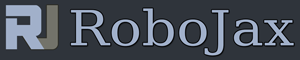Lesson 106: Using Micro SD Card and Data logging with Arduino
Please select other codes for this lecture from the links below.
Part 23: Data Storage
In this lesson we learn how to do use Micro SD card. We learn how to write to the card, how to read text. How to log voltage from potentiometer to memory card. How to save the data as csv format so we can open it on Spreadsheet like Excel for plotting and other analysis.
This is Example 5 We simply read the voltage frompotentiometer and when push button is pressed the data from Micro SD card is displayed on serial monitor. The data written in microSD card is written in CSV format so we can open it using spreasheet like Excel.
Projects
- Example 1: Card info demonstrated
- Example 2: file list demonstrated
- Example 3: Datalogger
- Example 4: DoNotBlockWrite
- Example 5 : Reading potentionmter saving on micro SD card and using push button to read it
- Example 6 (this code): Using example 5 but creating CSV file so we open it on Excel
- Example 7 : Writing into two files at the same time
/*
Original from File->Examples->SD SD card read/write
* Lesson 106-1: Reading voltage from potentiometer and saving it on microSD card
In this example we red A0 pin to read potentionmeter's voltage
and writing it to the Micro SD card.
We have also push button, when pressed, it will print the
file data on the serial monitor.
In the lesson https://youtu.be/TduSOX6CMr4
Example 1: Card info demonstrated
Example 2: file list demonstrated
Example 3: Datalogger
Example 4: DoNotBlockWrite
Example 5 (this code): Reading potentionmter saving on micro SD card and using push button to read it
Example 6: Using example 5 but creating CSV file so we open it on Excel
Example 7: Writing into two files at the ame time in micro SD Card
* Watch Video instrution for this code:https://youtu.be/TduSOX6CMr4
*
* This code is part of Arduino Step by Step Course which starts here: https://youtu.be/-6qSrDUA5a8
*
* for library of this code visit http://robojax.com/
*
If you found this tutorial helpful, please support me so I can continue creating
content like this. Make a donation using PayPal by credit card https://bit.ly/donate-robojax
written/udpated by Ahmad Shamshiri on Jun 18, 2022
www.Robojax.com
* * This code is "AS IS" without warranty or liability. Free to be used as long as you keep this note intact.*
* This code has been download from Robojax.com
This program is free software: you can redistribute it and/or modify
it under the terms of the GNU General Public License as published by
the Free Software Foundation, either version 3 of the License, or
(at your option) any later version.
This program is distributed in the hope that it will be useful,
but WITHOUT ANY WARRANTY; without even the implied warranty of
MERCHANTABILITY or FITNESS FOR A PARTICULAR PURPOSE. See the
GNU General Public License for more details.
You should have received a copy of the GNU General Public License
along with this program. If not, see <https://www.gnu.org/licenses/>.
SD card attached to SPI bus as follows:
** MOSI - pin 11
** MISO - pin 12
** CLK - pin 13
** CS - pin 4 (for MKRZero SD: SDCARD_SS_PIN)
created Nov 2010
by David A. Mellis
modified 9 Apr 2012
by Tom Igoe
This example code is in the public domain.
*/
#include <SPI.h>
#include <SD.h>
//serial monitor print while writing log
boolean serialPrint = true;//true or false
char *logFile ="datalog.txt";//file name. must be max 8 character excluding the extension (book.txt is 4 char)
int readPushButtonPin = 9;
File myFile;
void writLog(float);//prototype of writLog funciton at the bottom of this code
void readLog(void);//prototype of readLog funciton at the bottom of this code
void setup() {
//Watch the instruction to this code on youTube https://youtu.be/TduSOX6CMr4
// Open serial communications and wait for port to open:
Serial.begin(9600);
while (!Serial) {
; // wait for serial port to connect. Needed for native USB port only
}
pinMode(readPushButtonPin, INPUT_PULLUP);
Serial.print("Initializing SD card...");
if (!SD.begin(4)) {
Serial.println("initialization failed!");
while (1);
}
Serial.println("initialization done.");
SD.remove(logFile);
// open the file. note that only one file can be open at a time,
// so you have to close this one before opening another.
myFile = SD.open(logFile, FILE_WRITE);
if (!myFile) {
Serial.println("log file missing");
while(1);
}
}
void loop() {
int sensor = analogRead(A0);//read A0 pin
//convert value of 0 to 1023 to voltage.
//Arduino UNO is 5V so we use 5
float voltage = sensor * (5.0 / 1023.0);
if(digitalRead(readPushButtonPin) == LOW)
{
delay(100);//
readLog();
}
writLog(voltage);
//Watch the instruction to this code on youTube https://youtu.be/TduSOX6CMr4
}
/*
*/
void writLog(float voltage)
{
myFile = SD.open(logFile, FILE_WRITE);
//Watch the instruction to this code on youTube https://youtu.be/TduSOX6CMr4
myFile.print("Time: ");//writing the text: Time:
myFile.print(millis()/1000); //recod time
myFile.print(" Voltage: ");//writing the text Volage after a tab
myFile.print(voltage);//Writing voltage
myFile.println("V");//adding V at the end
if(serialPrint){
Serial.print ("Time:");
Serial.print(millis()/1000);
Serial.print (" Voltage: ");
Serial.print(voltage);
}
// close the file:
myFile.close();
if(serialPrint){
Serial.println(" done.");
}
}//writLog
/*
* readLog
* Reads the datas from MicroSD Card and prints it on serial monitor
*/
void readLog()
{
//Watch the instruction to this code on youTube https://youtu.be/TduSOX6CMr4
// re-open the file for reading:
myFile = SD.open(logFile);
if (myFile) {
Serial.print("Reading ========");
Serial.println(logFile);
// read from the file until there's nothing else in it:
while (myFile.available()) {
Serial.write(myFile.read());
}
Serial.print("Reading END==========");
// close the file:
myFile.close();
} else {
// if the file didn't open, print an error:
Serial.print("readLog() error opening ");
Serial.println(logFile);
}
//Watch the instruction to this code on youTube https://youtu.be/TduSOX6CMr4
}