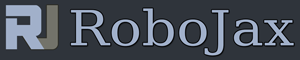Lesson 09-b: Using Switch and Push Buttons with Arduino
We learn how a how to turn ON a Light Emmiting Diode, LED using a push button switch. The LED will turn on when you push the switch. When you release the push button switch, the LED will stay ON for the time set in variable delayLED. This value is in milliseconds. It is set to 3000ms which is 3 seconds.
/*
* Arduino Step by Step Course by Robojax
* Lesson 09-b. LED with Push button
* This code is turning on an LED when a push button is pressed. When the push button is relased, the LED will turn OFF after delayLED time
* set in the code.
*
* Watch full details and demonstraiton: https://youtu.be/7xTHaFdCyaI
*
* Start a full Arduino Step By Step course: https://youtu.be/-6qSrDUA5a8
*
* What pars we need:
* -Of course Arduino board (UNO , Nano, Mega or any)
* -Push button switch
* -LED eitehr 5mm or 3mm
* -200ohm to 1000 ohrm resistor for LED
* -Some dupont wires to connec
* -If don't want to solder, then use breadboard
This video is part of Arduino Step by Step Course which starts here: https://youtu.be/-6qSrDUA5a8
If you found this tutorial helpful, please support me so I can continue creating
content like this. Make a donation using PayPal by credit card https://bit.ly/donate-robojax
* This code is "AS IS" without warranty or liability. Free to be used as long as you keep this note intact.*
* This code has been download from Robojax.com
This program is free software: you can redistribute it and/or modify
it under the terms of the GNU General Public License as published by
the Free Software Foundation, either version 3 of the License, or
(at your option) any later version.
This program is distributed in the hope that it will be useful,
but WITHOUT ANY WARRANTY; without even the implied warranty of
MERCHANTABILITY or FITNESS FOR A PARTICULAR PURPOSE. See the
GNU General Public License for more details.
You should have received a copy of the GNU General Public License
along with this program. If not, see <https://www.gnu.org/licenses/>.
* written by Ahmad Shamshiri on Jan 27, 2022
* in Ajax, Ontario, Canada
* www.Robojax.com
*
*/
const int pushButtonPin = 2;//define a pin number for push button
const int LEDPin = 3;//define a pin that is connected to LED
const int delayLED = 3000;//how long the LED should stay ON
void setup() {
pinMode(pushButtonPin, INPUT_PULLUP);//define a pin for push button switch
pinMode(LEDPin, OUTPUT);//define a pin for LED
Serial.begin(9600);//initialize the serial monitor
Serial.println("Robojax LED with push button");//print this text on Serial Monitor
}
void loop() {
//if push button is pressed, we will read LOW value
if( digitalRead(pushButtonPin) == LOW)
{
digitalWrite(LEDPin, HIGH);//turn LEDpin HIGH to turn the LED ON
Serial.println("LED ON");
delay(delayLED);//keep it on for the delayLED time
}else{
digitalWrite(LEDPin, LOW);//else, turn the LED OFF
}
// Watch full details and demonstraiton: https://youtu.be/7xTHaFdCyaI
}