Other Arduino Codes and Videos by Robojax
This video and code will help you turn ON or turn OFF 4 Solid State Relay (SSR) using Arduino..
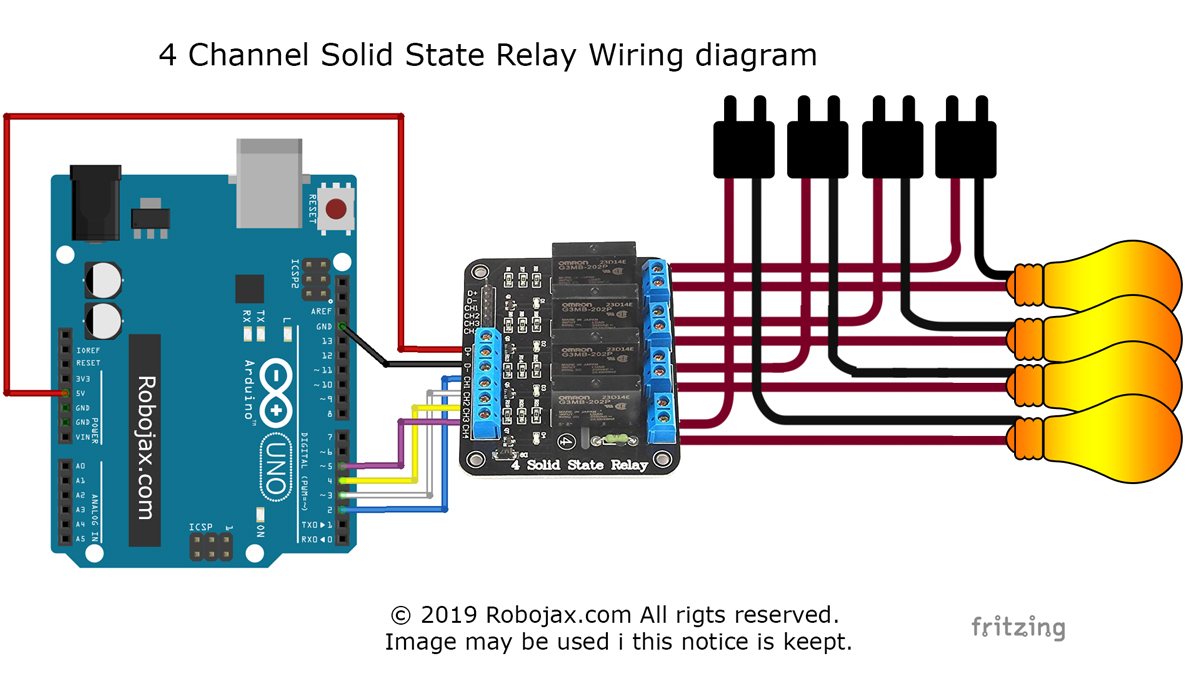
/*
* This is code to control 4 channel Solid State Relay (SSR) module using Arduino
* Written by Ahmad Shamshiri for Robojax.com
* on January 11, 2019 at 21:03 in Ajax, Ontario, Canada
Watch instruction video for this code: https://youTu.be/Rfaz5qOLKYQ
* This code is "AS IS" without warranty or liability. Free to be used as long as you keep this note intact.*
* This code has been download from Robojax.com
This program is free software: you can redistribute it and/or modify
it under the terms of the GNU General Public License as published by
the Free Software Foundation, either version 3 of the License, or
(at your option) any later version.
This program is distributed in the hope that it will be useful,
but WITHOUT ANY WARRANTY; without even the implied warranty of
MERCHANTABILITY or FITNESS FOR A PARTICULAR PURPOSE. See the
GNU General Public License for more details.
You should have received a copy of the GNU General Public License
along with this program. If not, see <https://www.gnu.org/licenses/>.
*/
int ssr[]={2,3,4,5}; // Arduino pin numbers used for SSR
int triggerType = HIGH;// type LOW if low trigger and HIGH if high trigger SSR is used
int wait = 2000;// delay time
int ssrON, ssrOFF;// used for two different SSR trigger type. Do not change
void setup() {
Serial.begin(9600);// prepare Serial monitor
// set pins as output
if(triggerType)
{
ssrON = HIGH;
ssrOFF = LOW;
}else{
ssrON = LOW;
ssrOFF = HIGH;
}
for(int i=0; i < 4; i++)
{
pinMode(ssr[i], OUTPUT);// sent i(th) pin as output
digitalWrite(ssr[i], ssrOFF); // Turn the SSR OFF
}
Serial.println("Robojax 4 SSR ");
}
void loop() {
// this is just demo
for(int i=0; i < 4; i++)
{
contrlSSR(i+1, ssrON, 2000); // turn SSRs one by one ON
}// for loop
for(int i=0; i < 4; i++)
{
contrlSSR(i+1, ssrOFF, 1000); // turn SSRs one by one OFF
}// for loop
contrlSSR(1, ssrON, 2000); // turn SSR1 ON for 2 seconds
contrlSSR(2, ssrON, 3000);// turn SSR2 ON for 3 seconds
contrlSSR(4, ssrON, 2000);// turn SSR4 ON for 2 seconds
contrlSSR(1, ssrOFF, 0); // turn ssr1 OFF
contrlSSR(4, ssrOFF, 0);// turn ssr4 OFF
contrlSSR(2, ssrOFF, 0);// turn ssr12 OFF
delay(2000);
Serial.println("====== loop done ==");
}// loop
/*
* contrlSSR turns OFF or ON SSR
* Jan 11, 2019
* @param is integer, SSR number starts with 1
* @param control should be ssrON or ssrOFF
* @param wait is a number in millisecond.
*
*/
void contrlSSR(int number, int control, int wait)
{
if(control == HIGH)
{
Serial.print("SSR "); Serial.print(number);Serial.println(" ON");
digitalWrite(ssr[number-1], ssrON); // Turn the SSR ON
delay(wait);
}else{
Serial.print("SSR "); Serial.print(number);Serial.println(" OFF");
digitalWrite(ssr[number-1], ssrOFF); // Turn the SSR OFF
delay(wait);
}
}
If you found this tutorial helpful, please support me so I can continue creating content like this. support me via PayPal 