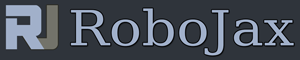Control Servo with Push buttons using Arduino
Control Servo with single push button with Arduino
This is Arduino code to control a servo using push button and Arduino. For step by step details please watch video.
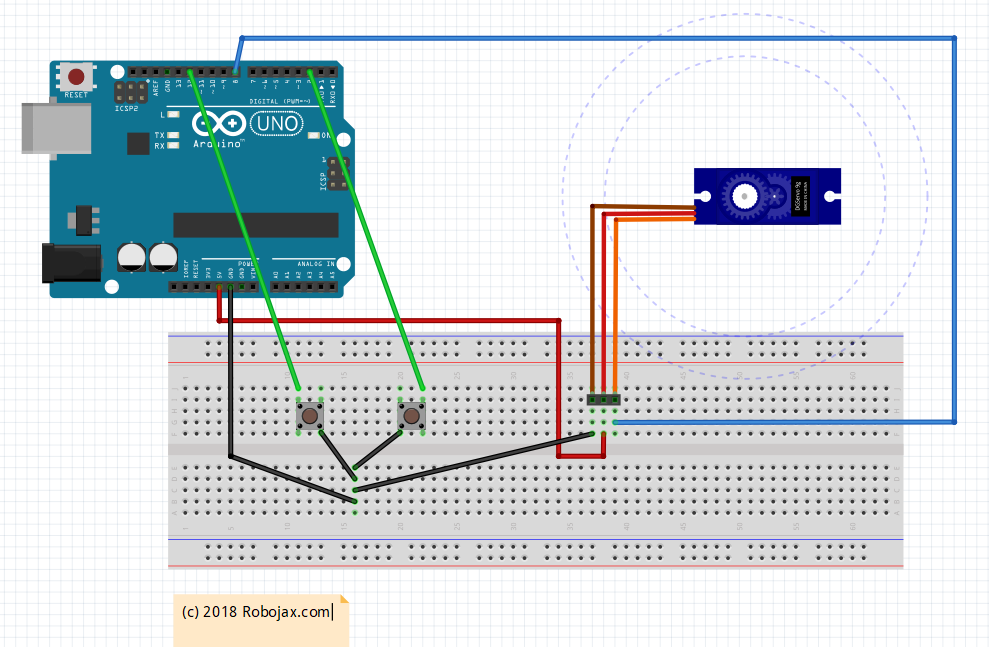
/*
Controlling a servo with Push button with Arduino
when a push button is pressed, the servo start moving to the right or left until
reachers 180 and then returnes to 0 degree.
May 22, 2018 at 01:00
Written by Ahmad S. for Robojax.com at Ajax, Ontario, Canada
Watch video for this code at https://youtu.be/7woqNH_qby4
This code is taken from http://robojax.com/learn/arduino
*/
#include <Servo.h>
Servo myservo; // create servo object to control a servo
int angle =90; // initial angle for servo
int angleStep =10;
void setup() {
// Servo button demo by Robojax.com
Serial.begin(9600); // setup serial
myservo.attach(9); // attaches the servo on pin 9 to the servo object
pinMode(2,INPUT_PULLUP);
Serial.println("Robojax Servo Button ");
}
void loop() {
while(digitalRead(2) == LOW){
// change the angle for next time through the loop:
angle = angle + angleStep;
// reverse the direction of the moving at the ends of the angle:
if (angle <= 0 || angle >= 180) {
angleStep = -angleStep;
}
myservo.write(angle); // move the servo to desired angle
Serial.print("Moved to: ");
Serial.print(angle); // print the angle
Serial.println(" degree");
delay(100); // waits for the servo to get there
}// while
}
Control Servo with two push buttons with Arduino
In this video you will learn how to control a servo using two push buttons and Arduino. There are
/*
Controlling a servo with two Push buttons with Arduino
when Left push button is pressed, the servo start moving to the left until it reaches 180( or zero) degrees
when Right push button is pressed, the servo start moving to the right until it reaches 180( or zero) degrees
At any instance if the button is released, servo stops
May 22, 2018 at 01:00
Written by Ahmad S. for Robojax.com at Ajax, Ontario, Canada
Watch video for this code at https://youtu.be/7woqNH_qby4
This code is taken from http://robojax.com/learn/arduino
*/
#include <Servo.h>
Servo myservo; // create servo object to control a servo
int angle =90; // initial angle for servo
int angleStep =5;
#define LEFT 12 // pin 12 is connected to left button
#define RIGHT 2 // pin 2 is connected to right button
void setup() {
// Servo button demo by Robojax.com
Serial.begin(9600); // setup serial
myservo.attach(9); // attaches the servo on pin 9 to the servo object
pinMode(LEFT,INPUT_PULLUP); // assign pin 12 ass input for Left button
pinMode(RIGHT,INPUT_PULLUP);// assing pin 2 as input for right button
myservo.write(angle);// send servo to the middle at 90 degrees
Serial.println("Robojax Servo Button ");
}
void loop() {
// Servo button demo by Robojax.com
while(digitalRead(RIGHT) == LOW){
if (angle > 0 && angle <= 180) {
angle = angle - angleStep;
if(angle < 0){
angle = 0;
}else{
myservo.write(angle); // move the servo to desired angle
Serial.print("Moved to: ");
Serial.print(angle); // print the angle
Serial.println(" degree");
}
}
delay(100); // waits for the servo to get there
}// while
// Servo button demo by Robojax.com
while(digitalRead(LEFT) == LOW){
// Servo button demo by Robojax.com
if (angle >= 0 && angle <= 180) {
angle = angle + angleStep;
if(angle >180){
angle =180;
}else{
myservo.write(angle); // move the servo to desired angle
Serial.print("Moved to: ");
Serial.print(angle); // print the angle
Serial.println(" degree");
}
}
delay(100); // waits for the servo to get there
}//
}