Other Arduino Codes and Videos by Robojax
In this video we learn how to use VL53L0X Time-of-Flight (ToF) 4000mm laser range sensor to measure distance and display it on LCD1602 wiht I2C or LCD2004 with I2C
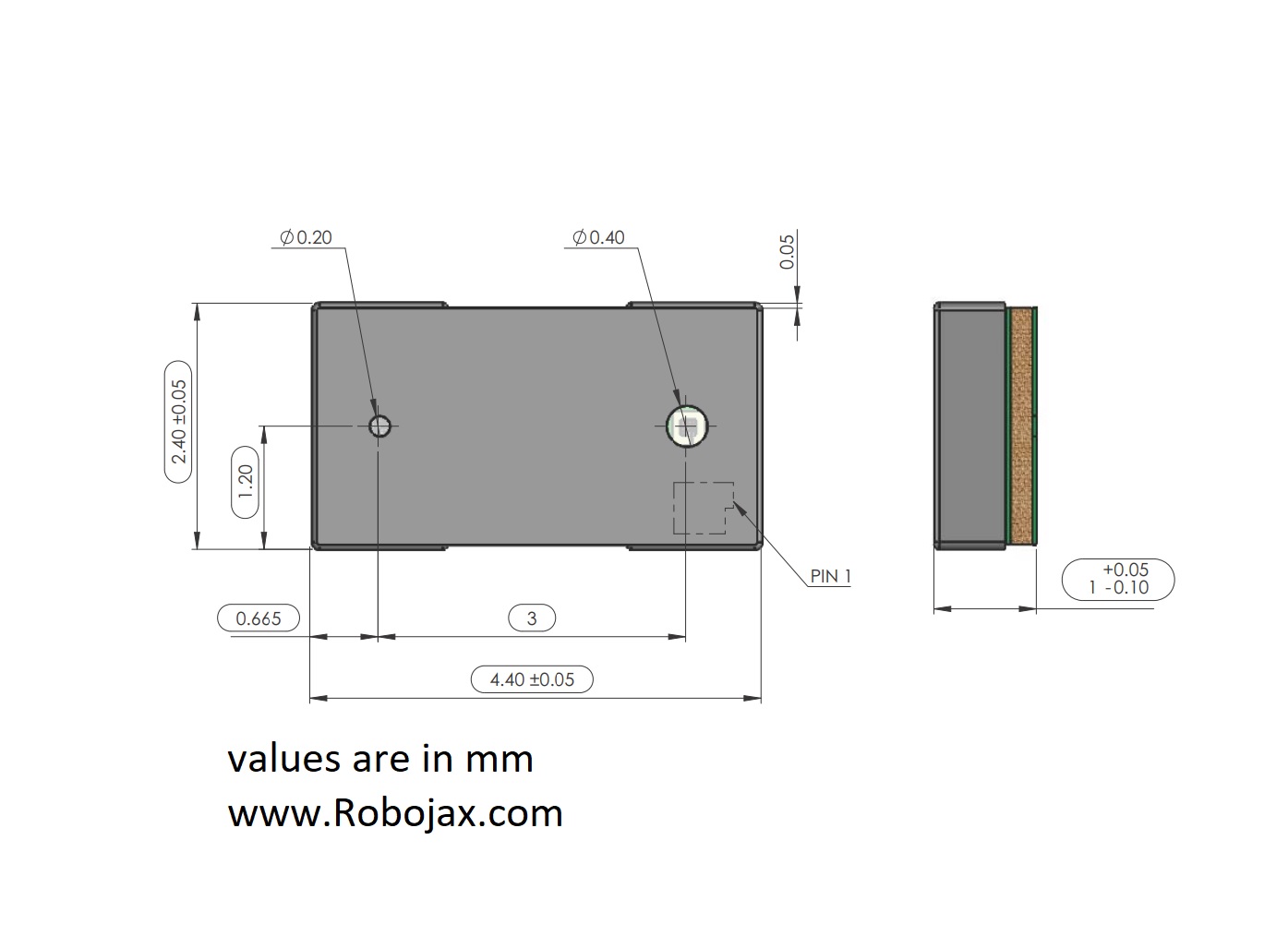
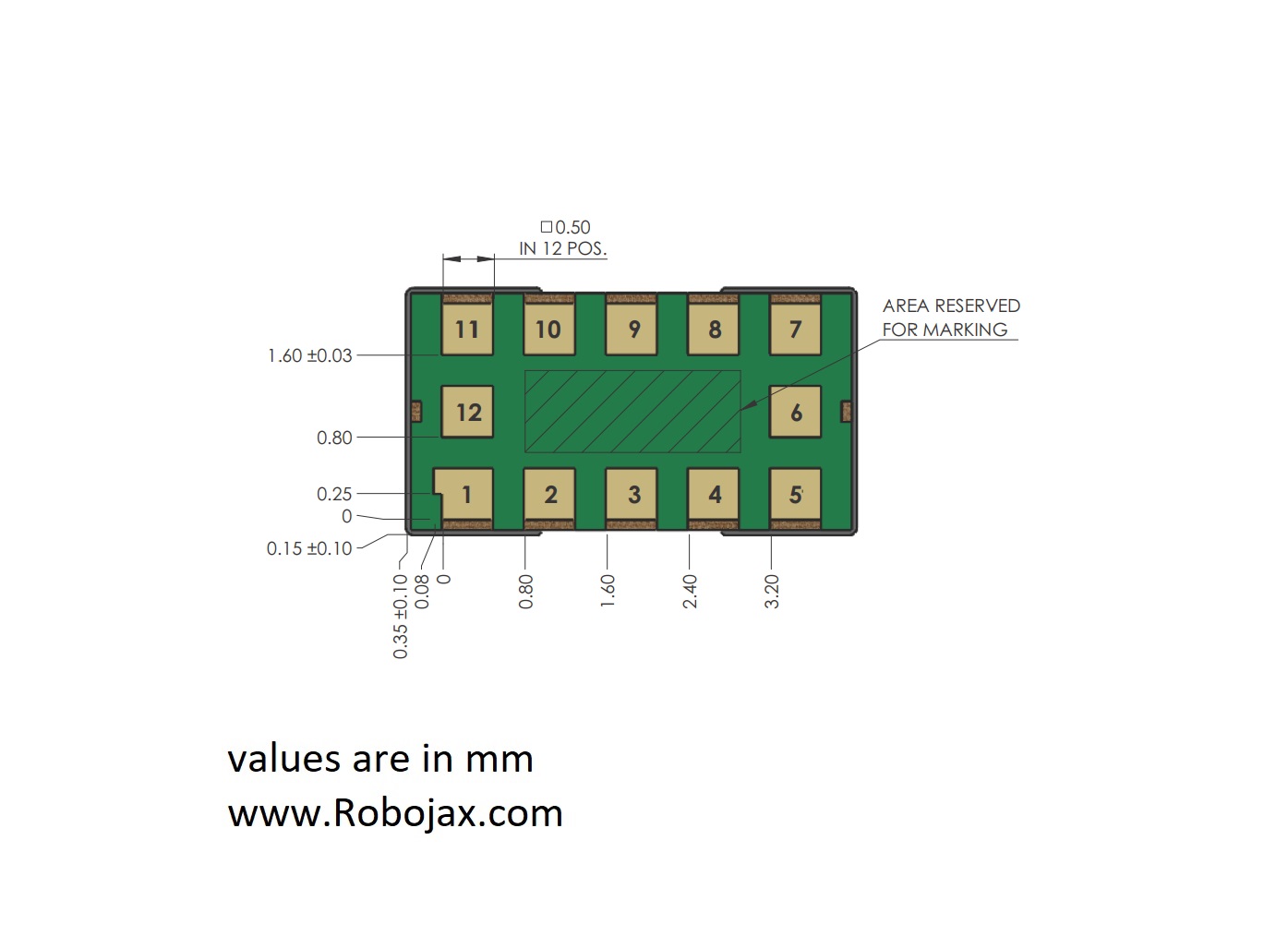
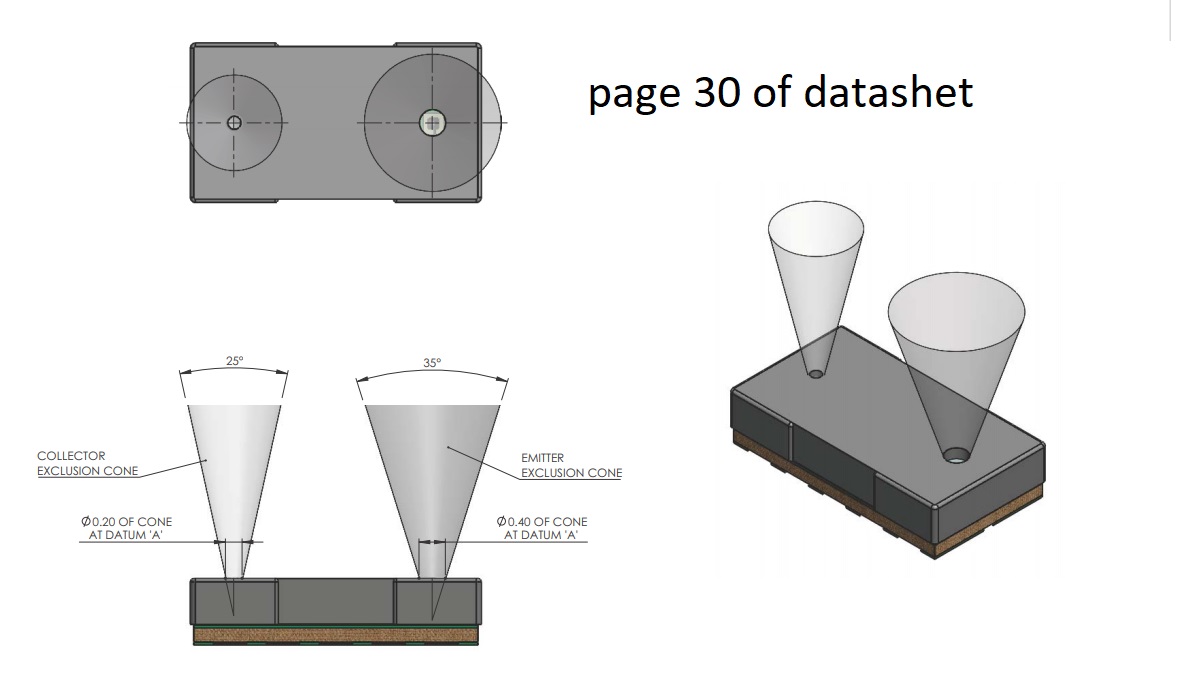
/*
Library used: http://librarymanager/All#SparkFun_VL53L1X
* This Arduin sketch display distnace using VL53L1X distance sensor on LCD1602 or LCD2004 with I2C module (4 wires)
*
The distance is can be selected to ba in "mm", "inches", "feet", "cm" and "meter"
*
* Watch Video instrution for this code:https://youtu.be/Lt-Zhm_XY38
*
This sketch needs to libraries, libray for VL53L1X and librarey for LCD1602 with I2C
* Written by Ahmad Shamshiri on Jun 18, 2020 in Ajax, Ontario, Canada
* in Ajax, Ontario, Canada. www.robojax.com
*
* Get this code and other Arduino codes from Robojax.com
Learn Arduino step by step in structured course with all material, wiring diagram and library
all in once place. Purchase My course on Udemy.com http://robojax.com/L/?id=62
If you found this tutorial helpful, please support me so I can continue creating
content like this. You can support me on Patreon http://robojax.com/L/?id=63
or make donation using PayPal http://robojax.com/L/?id=64
* * This code is "AS IS" without warranty or liability. Free to be used as long as you keep this note intact.*
* This code has been download from Robojax.com
This program is free software: you can redistribute it and/or modify
it under the terms of the GNU General Public License as published by
the Free Software Foundation, either version 3 of the License, or
(at your option) any later version.
This program is distributed in the hope that it will be useful,
but WITHOUT ANY WARRANTY; without even the implied warranty of
MERCHANTABILITY or FITNESS FOR A PARTICULAR PURPOSE. See the
GNU General Public License for more details.
You should have received a copy of the GNU General Public License
along with this program. If not, see <https://www.gnu.org/licenses/>.
VL53L1X distance reading from Sparkfun https://github.com/sparkfun/SparkFun_VL53L1X_Arduino_Library
* Reading distance from the laser based VL53L1X
By: Nathan Seidle
Revised by: Andy England
SparkFun Electronics
Date: April 4th, 2018
*/
#include <Wire.h>
#include <LiquidCrystal_I2C.h>
// Set the LCD address to 0x27 for a 16 chars and 2 line display
const uint8_t I2C_ADDRESS =0x27;
const uint8_t LCD_CHAR= 16;
const uint8_t LCD_ROW= 2;
LiquidCrystal_I2C lcd(I2C_ADDRESS, LCD_CHAR,LCD_ROW);
#include "SparkFun_VL53L1X.h" //Click here to get the library: http://librarymanager/All#SparkFun_VL53L1X
//Optional interrupt and shutdown pins.
#define SHUTDOWN_PIN 2
#define INTERRUPT_PIN 3
SFEVL53L1X distanceSensor;
//Uncomment the following line to use the optional shutdown and interrupt pins.
//SFEVL53L1X distanceSensor(Wire, SHUTDOWN_PIN, INTERRUPT_PIN);
int distance=0;
void setup()
{
Wire.begin();
lcd.begin();
// Turn on the blacklight and print a message.
lcd.backlight();
if (distanceSensor.begin() != 0) //Begin returns 0 on a good init
{
lcd.print("Sensor failed");
lcd.setCursor(0,1);
lcd.print("check wiring!");
while (1)
;
}
//distanceSensor.setDistanceModeShort();
distanceSensor.setDistanceModeLong();
lcd.print("Robojax VL53L1X");
lcd.setCursor(0,1);
lcd.print("Mode: Medium");
//lcd.print("Mode: Long");
delay(2000);
clearCharacters(LCD_ROW-1,0, LCD_CHAR-1);
lcd.setCursor(0,1);
lcd.print("Distance: ");
}//setup() end
void loop()
{
getDistance();
printDistance('m');
// if distance is greator thatn 185mm do something
if(distance >185)
{
// somethig here
}
delay(300);
}
/*
* getDistance()
* displays gets the distance for VL53L1X laser sensor
* updates the "distance" variable with distance in mm
*
*/
int getDistance()
{
distanceSensor.startRanging(); //Write configuration bytes to initiate measurement
while (!distanceSensor.checkForDataReady())
{
delay(1);
}
distance = distanceSensor.getDistance(); //Get the result of the measurement from the sensor
distanceSensor.clearInterrupt();
distanceSensor.stopRanging();
}//getDistance() end
/*
* printDistance(char unit)
* displays value and title on LCD1602
* How to use:
* printDistance('m');
*/
void printDistance(char unit)
{
// Robojax.com LCD1602 for VL53L1X d
float distanceInches = distance * 0.0393701;
float distanceFeet = distanceInches / 12.0;
float distanceMeter = distance/1000.00;
float distanceCm= distance/10.00;
clearCharacters(1,9, LCD_CHAR-1 );
lcd.setCursor (9,1); //
if(unit =='i')
{
lcd.print(distanceInches);
lcd.print("in");
}
if(unit =='m')
{
lcd.print(distance);
lcd.print("mm");
}
if(unit =='f')
{
lcd.print(distanceFeet);
lcd.print("ft");
}
if(unit =='c')
{
lcd.print(distanceCm);
lcd.print("cm");
}
if(unit =='a')
{
lcd.print(distanceMeter);
lcd.print("m");
}
// Robojax.com LCD1602 for LM35 Demo
}
/*
clearCharacters(uint8_t row,uint8_t start, uint8_t stop)
* @brief clears a line of display (erases all characters)
* @param none
* @return does not return anything
* Written by Ahmad Shamshiri
* www.Robojax.com code May 28, 2020 at 16:21 in Ajax, Ontario, Canada
*/
void clearCharacters(uint8_t row,uint8_t start, uint8_t stop )
{
for (int i=start; i<=stop; i++)
{
lcd.setCursor (i,row); //
lcd.write(254);
}
}//clearCharacters
If you found this tutorial helpful, please support me so I can continue creating content like this. support me via PayPal 